Select Content from the Main Input Menu.

Choose the item type, item code and offer name this will be tied to in the system. Select which full promotion version of content you wish this secondary content to promote.
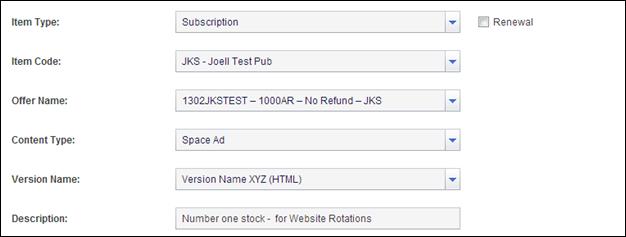
Enter a unique description to identify this space ad for use on the effort level. Enter your space headline/body text in the WYSIWYG and use the F (Full Promotion Placeholder) WYSIWYG button to create a placeholder link in your ad.
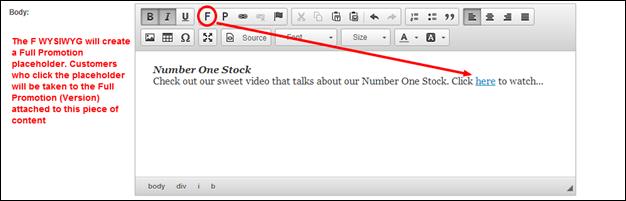
A note about WYSIWYGS:
Although WYSIWYG’s will never be 100% accurate, they are very helpful in formatting and pasting large amounts of content into the system.
Below is a brief overview of the most commonly used WYSIWYG’s.
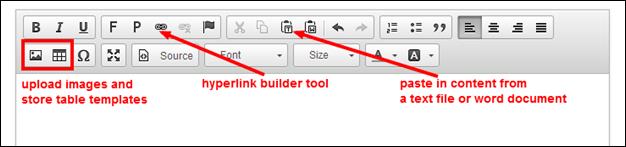
When using the “Paste from Word” WYSIWYG it is helpful to use a unique MACRO to help ensure the document is not carrying over extra, unnecessary HTML coding.
Abandon List & Email
The Abandons List/Email feature focuses on the first contact to customers who follow a promotions call to action to the full promotion and order form page and then abandon. This feature allows for a list of the order form abandoning customers to be created so the telesales department may contact them directly. Also, emails can be sent automatically to these ‘abandoning’ full promotion customers by entering the content in IRIS.
Please be aware: to utilize the abandon list/email feature, you must first be using Message Central.
To get started, create a source code for each item code in IRIS you wish to track. This is completed in the Campaign screen by selecting the item code and then clicking Edit. The source code should be created for the list ‘ abandons ’ in Advantage.
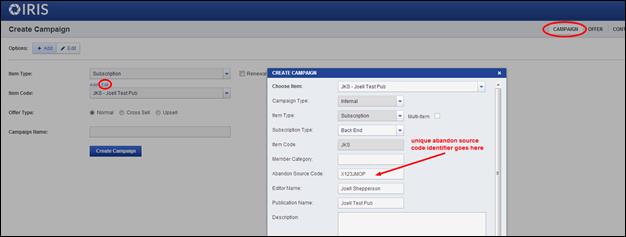
Once the source code is created/entered, the database will run it’s processes to scan for newly added abandon source codes to add to the list: ‘abandons’. The following variable will be added to the end of the promotional URL:
|
|
|
/?email=[%=:emailAddress %]
This variable will capture the abandoning customer’s email address and store them in the daily_optin datatable. This table is then sent to the telesales team for further follow up.
If you wish to send these abandoning customers an email…
Select Content from the Main Input Menu. Fill in the required item type, item code and offer information.
Select Abandon Email as the Content Type. (Note you must have a full promotion (primary content) in the system to connect the abandon email to the promotion).
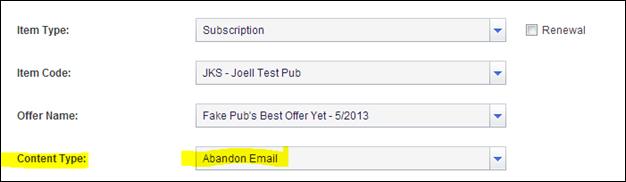
Complete the abandon email creative content form by naming the content, entering a friendly from email address and a real ‘reply-to’ address as well as creating the email subject line and body the customers will receive.
Enter the Valid Lead Time and Email Delay Time and when finished select Create Content to save.
Valid Lead Time: the amount of a time a customer will spend on the page to qualify them to receive the abandon email.
Email Delay: the amount of time that must lapse before the abandon email is physically sent to the abandoning customer.
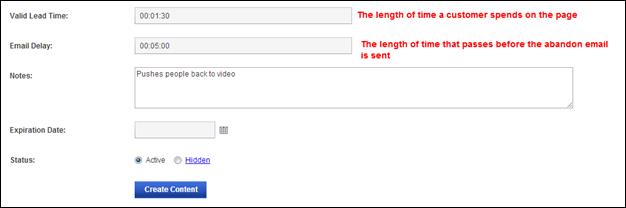
To utilize the abandon email content, select the version of an item that contains abandon email content. Then, Abandon Email field will appear with the ability to select which email template you wish to send to the abandoning subscribers.
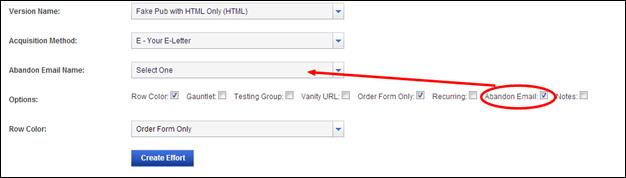
 2015-08-21
2015-08-21 273
273








