Contents
1.appearance and keypad operations. 3
2.using memory card as u disk. 4/5/6
3.WIFI 7
4.BLUetooth.. 8
5.Mail. 9
n 5.1 Gmail. 9
n 5.2 Email. 10
6.dialling.. 11/12/13/14
7.Messaging.. 15/16/17
8. contacts. 18/19/20
9. intenet explor.. 21
10.recorder.. 22
11.clock. 23
12. caculator.. 24
13.Camera. 25/26
n 13.1 image mode. 25
n 13.2 video mode. 26
14.IMAGEs. 27/28/29
15.music.. 30/31
16. calender.. 32
17. FM radio.. 33
18. settings. 34/35/36/37
19. notices for the use of phone. 38
Appearance and Keypad Operations
| Keys | Functions |
| home | l Press this button to return home from any application or interface. |
| l Press it to open recently opened application window. | |
| menu | l Press it to start the menu,which allows you to perform actions in the current interface or options’ menu. |
| back | l Press it to return to the previous interface,or to close dialog box 、options’ menu、notification panel or the keypad. |
| power | l Press it to open the phone’s menu,then you could choose to lock the screen、turn off the phone,or set it to the silent mode. |
| up | l Press it to increase the volume l Press it to turn the phone to vibration mode from the silent mode. |
| down | l Press it to decrease the volume. |
| P-Serson | l Cover it, and then the phone’s backlight will turn off |
| front camera | l Entering the camera interface, switched to the front camera can photo yourself. |
Using Memory Card as U Disk
If you want to send music, pictures or other files to the phone’s memory card from the computer,you should set memory card as u disk first.
Set memory card as u disk
1) Connect the phone to the computer with USB cable. The notification icon will appear in the status box.
2) Use USB mobile transmission line will connected to the computer
3) In the notification panel, touch USB is connected ,then touch“Open the USB Storage Device”
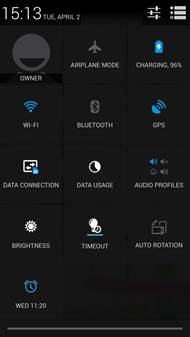 | 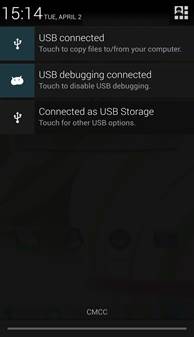 | 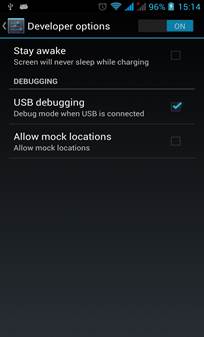 |
2)After the connection can be directly in the PC check images captured on camera。
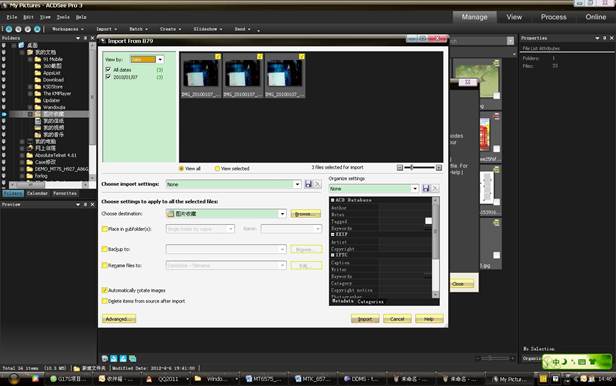
· Notice: different PC operating system to how to operate to normal use the U disk.
1) WIN7 Can directly use
2) XP update windows media player to 11
3) Install wpdmtp.inf driver
4) Vista Unconfirmed
· Notice:On the PC operation assistant tool such as mobile phone, Must be open the USB debugging.
WIFI
Wi-Fi provides as far as 300feet (100M) range of wireless network access. If you use cell phone to connect wifi, you should connect to the wireless access point or 「hot spots」.
· Notices:The availability and coverage of Wi-Fi signal depend on the number, infrastructure and other objects penetrated by the signal.
Open Wi-fi and to connect to the wireless network
1) Press home>menu,then touch settings>wifi and internet
2) Select the wi-fi box,to open Wi-Fi. Phone will automatically scan for available wireless networks.
3) Touch Wi-Fi settings. Then a list of Wi-Fi network will show the founded network name and security settings. (open network or WEP、WPA/WPA2 with password).If you enable the notification in Wi-Fi settings, The status box will show this icon ( ) when open available wireless network founded.
) when open available wireless network founded.
4) 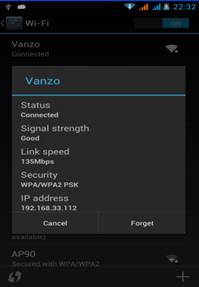 Touch one of the Wi-Fi choices to connect the network. When you choose open network, phone will connect to it automatically. If you choose WEP、WPA/WPA2 with password, you should type the password first, then touch to connect it.
Touch one of the Wi-Fi choices to connect the network. When you choose open network, phone will connect to it automatically. If you choose WEP、WPA/WPA2 with password, you should type the password first, then touch to connect it.
· Notices:when the phone is connected to the wireless network,
The status box will show this Wi-Fi icon(  ), and the approximate
), and the approximate
signal strengthen (the number of lit bars).If touch the connected
network,will display the name of Wi—Fi network, status, speed, signal,
strength, security, information and IP address.
If you want to delete the wireless settings, please touch “not reserve”
as in the right picture. If you want to connect to this network, you
should re-enter these settings.
· Notices:
Unless you choose not to reserve the network, otherwise, there is no need to re-enter the corresponding password when next time connecting to the previously encrypted wireless network. Wi-Fi will search automatically, that is, phone needn’t to perform additional steps to connect Wi-Fi networks.
· Notices:
Unless you choose not to reserve the network with password, otherwise, there is no need to re-enter the corresponding password when next time connecting to the previously encrypted wireless network. Wi-Fi will search automatically, that is, phone needn’t to perform additional steps to connect Wi-Fi networks.
· Connect to other Wi-Fi networks
1) In the interface of wireless and network, touch Wi-Fi settings. The founded Wi-Fi networks will show on the Wi-Fi network list.
2) Touch other Wi-Fi networks, and then you can connect to this network.
· Notices:in addition, you can surf the internet via GPRS. We default that the GPRS in SIM1 is opened after started, users can select manually,the specific location is “settings>wireless and internet>data connection”,touch “SIM1、SIM2、no data connection”,when the dot turns green, it’s already opened.
 2015-08-21
2015-08-21 369
369







