You’ll also notice the video levels displayed over the top of your video clips in the timeline. This allows you to match up the audio for each clip to assure the same volume is consistent throughout your video. To change the audio levels of a clip navigate to the Edit tab under Video Tools and select video volume to adjust the sound level. Once adjusted, the specific clip selected is the only one to have its audio adjusted. If you want to adjust only a few seconds of a clip split the clip at the end of the sequence you wish to adjust and change the volume for that clip alone.
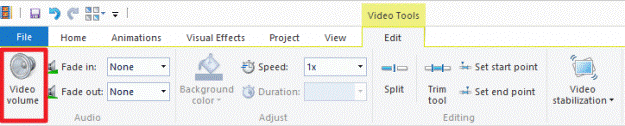
Transitions and effects
Adding transitions
Windows Movie Maker has an incredibly user friendly way of creating seamless transitions for any of the clips in your sequence. To add these transitions just select the clip you’d like to use a transition on and click on the Animations tab on the ribbon toolbar to bring up the dozens of transition choices. Hovering your mouse over a specific transition runs an example of what it looks like in the preview window. Once you’ve decided on which transition you’d like to use just click on it and it becomes attached to the clip. You’re also given the ability to adjust the duration of the transition from a quarter of a second to two seconds.
Note: When attaching transitions Windows Movie Maker will attach the transition to the clip directly in front of the cursor so keep this in mind when selecting which clips to add transitions to.
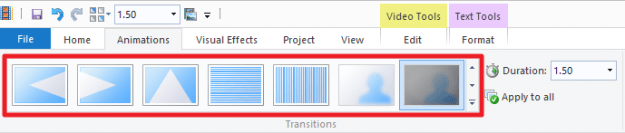
Adding effects
Windows Movie Maker also comes stock with a deep set of visual flair to add to your sequence via effects. Located under the Visual Effects tab on the ribbon toolbar previewing the wide number of effects is like previewing the transitions. Just hover your mouse over a specific effect and the player displays a preview of what the effect will look like in your movie. Once you find the effect you’d like to use just click on it to attach it to desired clip.

 2018-01-08
2018-01-08 429
429








