· Open the menu of applications>contacts
Default display phone contacts and SIM card contacts, sort contacts by first letter of alphabet.
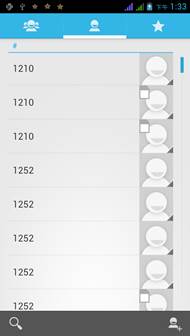
2)Click Search Icons,You can enter the contact search interface.
a.To enter the Numbers or letters and the list of names of the agreement, which will be shown in the search results.
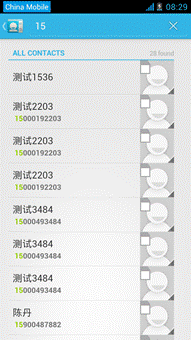
b.If it were not so search to match of the contact, interface will appear 'not find any contact.
3)Click“Add Contact”Icons,Can create New Contacts
Select save contacts to phone or a a SIM card, into contact editing interface.
You can edit contact head, name, telephone number, group, save to and more, and then click "finish".
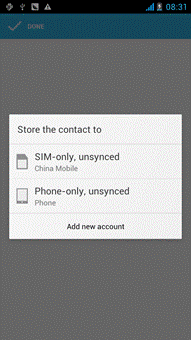
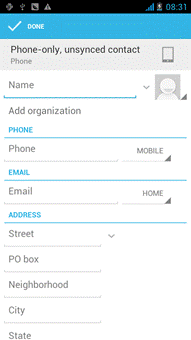
4)In contact interface, click on the Menu button
a. Menu >Delete contacts
Can “All”Icons checked, click the delete button, delete all the contact person, including cell phone and SIM card of contact.
Can separate check one or more contacts, click the delete, delete the selected all contacts.
b. Menu> To display of the contact
You can choose all contact, one a SIM card of contact, the mobile phone contacts
c. Choose from the definition, but also on a SIM card and cell phone choice whether or not to show that all the lone contacts.
d. Menu >Import/export
In the mobile phone can local, SIM card and SD card three parties achieve contact information of the copy each other.
First choose the "copy source" and then select the next step, selecting copy contact to, can complete the contact's copy.
e. Menu >Accounts
Account and synchronization set routine synchronous Settings, can choose background data and automatic synchronization.
f. Menu >Share visible contacts
All contacts can be imported into the SD card, or through bluetooth, email, text message or MMS share
|
|
|
· Open the application interface >Contact,change to the group.
1)Click“Add group”Icons can create new group,Just to be saved in a cell phone group
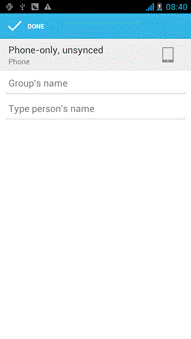 | 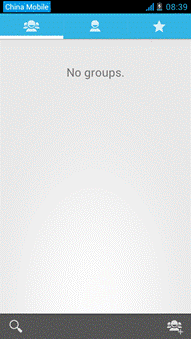 |
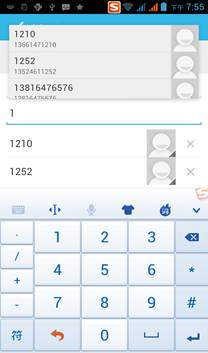
2)In "the group name" column input group name, in "type in the contact's name" column input contact key word, can be in all of contact search, and added to the group. Finally click "finish".
3) In a group, click on the Menu button, Menu functions
a. Menu>Update
You can modify the group name, delete or add group of contacts
b. Menu >Delete
You can delete the group, and will not delete the contact itself.
c. Menu >Send messaging by group.
Automatic new information, and the group added to contact the address bar recipients
d. Menu >Send Email by group
If contact group have the same email address, the automatic new mail, and E-mail address in the address bar add to the receiver
 2015-08-21
2015-08-21 330
330








