Select Effort from the Main Input Menu.

Select the Date of the effort and the Effort ’s Destination using the calendar selector tool and drop-down fields.
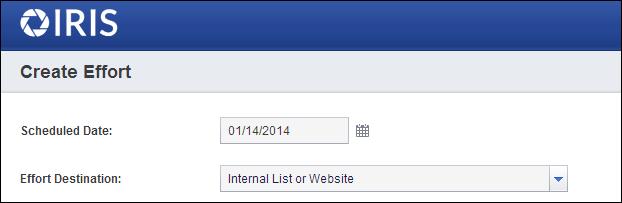
Fill in the appropriate information relevant to the new effort's arrangments including: item type of the thing you will be promoting, item code, the type of effort (in our case: dedicated), the version of the promotion you wish to advertise, the name of the list running your effort, the acquisition method, segment, and finally entering the actual lift note creative and creating a full promotion place holder by clicking the [F] WYSIWYG.
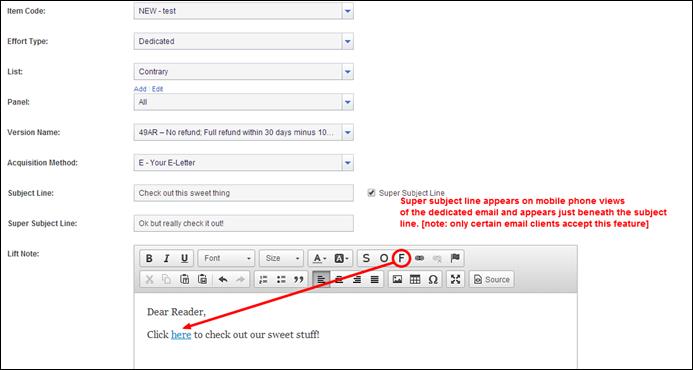
When you have finished entering all of the information relevant to the dedicated select Create Content to save the data. Note: You do not have to have all information available at the time you enter the effort.
After you have created your effort and you are ready to acquire an Advantage code, select the My Queue link in the Main Input Menu.

My Queue:Every effort you create as a user will be stored in the “My Queue” area awaiting your request to acquire a unique promotional code from Advantage. Once that process has completed, the effort will disapear from your ‘my queue’ pages.
Once the My Queue page is selected, you will see a list of every effort you have entered into the system that does not yet have a unique promotional code attached to it. To send the request for a unique promo code, check the box next to the effort you wish to send and click Send Selected. Or, if you have many efforts that you would like to request at one time, select Send All to send every effort in the queue.
By selecting the Queue option from the Main Input Menu, you will be able to view every effort that is awaiting a promotional code regardless of the creator.
After you have received a promo code, and your effort disappears from the My Queue/Queue pages, the effort is now ready to be tested and sent to the corresponding list, partner etc.
Find your completed effort in the appropriate schedule and select Details for more information.

From the effort details page you will notice an array of new options in the upper left hand corner. These options include the ability to view the various promotional contents, jump to editing screens for the offer and content of the effort and to Email the creative outside of the system.
To email the creative copy and link, select the Email option to prompt a new pop-up email template window.
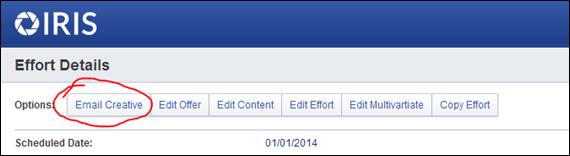
A new email form will appear that contains the creative (if applicable) and the HTML backup attached as well as the effort link. Enter the recipients email address and add a message if applicable. When ready, select Submit Creative to email the effort details and information.
 2015-08-21
2015-08-21 288
288








