Open goolink mobile client(Client can be downloaded on different mobile apps platform by searching Ў°goolinkЎ±).
 Click left side Ў°+Ў±Ј
Click left side Ў°+Ў±Ј
 If LAN has WIFI, Click
If LAN has WIFI, Click
Ў°LAN SearchЎ±
Normally We choose
Ў°Manually Input Ў±.
Like right interface,
Click Ў°UIDЎ±
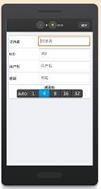 Record Name: Must be filled but randomly.
Record Name: Must be filled but randomly.
UID: fill with NVR Serial No.
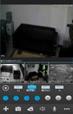 (Setting-Device Parameter-Device info)
(Setting-Device Parameter-Device info)
Password: Default Null, no need to fill,
if you have changed password already,
be correctly filled following your own password.
Channel Number: Followed by NVR true channel
number, Minimum 1 channel and Maximum 32ch
After added successfully, if the middle line color is
blue in the rectangle icon, it means NVR online and
can link with video data.
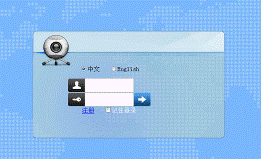 5.2 Goolink on IE Setting
5.2 Goolink on IE Setting
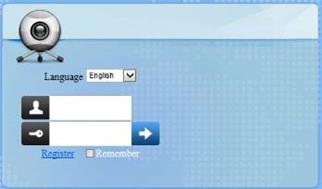
Open Website: www.goolink.org
Click Ў°RegisterЎ±, Username, password, snapshot save dir and
record video save dir setting randomly.
After entering into, remember to install activex.
Click Ў°Device ManagementЎ± to add device.
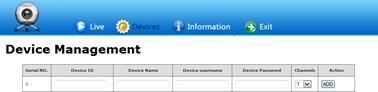
Device ID is NVR Serial No. and Device name randomly filled, Device username and password followed your NVR username and password setting, see below.

Caution: if it says ID not exists when add it, pls contact our technician.
After added successfully, click Ў°LiveЎ±. Click NVR name in the left list and click randomly channels for preview.
 2015-08-21
2015-08-21 539
539








