1. What are the advantages of Windows?
2. What is Windows?
3 Why do we call it Windows?
4 What is another feature of Windows?
5 What firm was the first to have some results developing the prototype of Windows?
TEXT 12C WINDOWS
Microsoft Windows (or simply Windows) is a software program that makes your IBM PC (or compatible) easy to use. It does this by simplifying the computer's user interface.
The word interface refers to the way you give your computer commands, the way you interact with it.
Usually the interface between you and the computer consists of the screen and the keyboard: you interact with the computer by responding to what's on the screen, typing in commands at the DOS command line to do your work.
DOS often isn't very intelligent at interpreting your commands and most people consider it awkward or intimidating as a user interface. These commands can be confusing and difficult to remember. Who wants to leam lots of computer commands just to see what's on your disk, copy a file, or format a disk?
Windows changes much of this What's been missing from the PC is a program that makes the computer easy to use Windows is just such a program. With Windows, you can run programs, enter and move data around, and perform DOS-related tasks simply by using the mouse to point at objects on the screen. Of course, you also use the keyboard to type in letters and numbers
Windows interprets your actions and tells DOS and your computer what to do
In addition to making DOS housekeeping tasks such as creating directories, copying files, deleting files, formatting disks, and so forth, easier, Windows makes running your favorite applications easier, too. (An application is a software package that you use for a specific task, such as word processing. WordPerfect is an example of an application. In this book, I'll use the words program and application interchangeably.)
Windows owes its name to the fact that it runs each program or document in its own separate window. (A window is a box or frame on the screen.) You can have numerous windows on the screen at a time, each containing its own program and/or document You can then easily switch between programs without having to close one down and open the next
Another feature is that Windows has a facility - called the Clipboard - that lets you copy material between dissimilar document types, making it easy to cut and paste information from, say, a spreadsheet into a company report or put a scanned photograph of a house into a real estate brochure. In essence, Windows provides the means for seamlessly joining the capabilities of very different application programs. Not only can you paste portions of one document into another, but by utilizing more advanced document- linking features those pasted elements remain "live". That is, if the source document (such as some spreadsheet data) changes, the results will also be reflected in the secondary document containing the pasted data.
As more and more application programs are written to run with Windows, it'll be easier for anyone to leam how to use new programs This is because all application programs that run in Windows use similar commands and procedures
Windows comes supplied with a few of its own handy programs, and we will discuss them in this book. There's a word-processing program called Write, a drawing program called Paintbrush, a communications program called Terminal for connecting to outside information services over phone lines, small utility programs that are helpful for keeping track of appointments and notes, a couple of games to help you escape from your work, and a few others.
Years of research went into developmg the prototype of today's popular graphical user interfaces. It was shown in the early 1980s that the graphical user interface, in conjunction with a hand-held pointing device (now called the mouse), was much easier to operate and understand than the older-style keyboard-command approach to controlling a computer. A little-known fact is that this research was conducted by the Xerox Corporation and first resulted in the Xerox Star computer before IBM PCs or Macintoshes existed. It wasn't until later that the technology was adapted by Apple Computer for its Macintosh prototype, the Lisa.
Natasha, an experienced computer user, has recently bought a CD-ROM drive unit. She enjoys using it. But she regularly makes three mistakes. Read the safeguards in English, the girl's description of her work in the letter to her pen-friend in Russian and find these mistakes.
He так давно я купила замечательное восьмискоростное устройство для работы с компакт-дисками. Мне часто приходится работать с компьютером. Мой друг, который хорошо разбирается в компьютерах и знает английский язык, помог мне правильно подсоединить его к компьютеру, строго следуя инструкциям. Он меня предупредил, что нужно строго следовать инструкции. Ему пришлось установить специальную розетку для устройства. Он рассказал мне, что нельзя ставить устройство и компьютер вблизи источников тепла, и я это строго выполняю, Мне приходится очень много работать, и, чтобы снизить вредное излучение от монитора, я ставлю на компьютер кактусы. Кроме того, это создает уютную обстановку и удобно, так как их не надо часто поливать. Иногда для работы мне нужно много книг, журналов, справочников. Компьютер часто завален книгами. Мне не хватает места. Мне приходится ставить компьютер и все устройства на пол. Но это не страшно, так как на полу лежит толстый мягкий ковер. Я слежу за тем, чтобы шнур не попадал ни под какие предметы. Я знаю, что, если произойдут какие-то сбои в работе техники, лучше обратиться за помощью к профессионалу. Но пока все в порядке. И я получаю удовольствие от работы. Особенно, когда работаешь и рядом стоит чашечка горячего крепкого кофе.
TEXT 12D
CD-ROM DRIVE UNIT E2850
Important Safeguards
1. Read Instructions - All the safety and operating instructions should be read before the product is operated.
2. Retain Instructions - The safety and operation instructions should be retained for future reference.
3. Heed Warnings - All warnings on the product and in the operating instructions should be adhered to.
4. Follow Instructions - All operating and use instructions should be followed.
5. Water and Moisture - The product should not be used near water, for example, near a bathtub, washbowl, kitchen sink, laundry tub, in a wet basement, or near a swimming pool, etc.
6. Carts and Stands - The product should be used only with a cart or stand that is recommended by the manufacturer.
A product and cart combination should be moved with care Quick stops, excessive force, and uneven surfaces may cause the product and cart combination to overturn.
7. Mounting - The product should be mounted into a computer or a product only as recommended by the manufacturer.
8. Ventilation - The product should be situated so that its location or position does not interfere with its proper ventilation. For example, the product should not be situated on a bed, sofa, rug, or similar surface that may block the ventilation openings; or, placed in a built-in installation, such as a bookcase or cabinet that may impede the flow of air through the ventilation openings.
9. Heat - The product should be situated away from heat sources*such as radiators, heat resisters, stoves, or other appliances (including amplifiers) that produce heat.
10. Power Source - The product should be connected to a power suppi^ only of the type described in the operating instructions or as marked on the product.
11.Power-Cord Protection - Power-supply cords should be routed so that they are not likely to be pinched by items placed upon or against them, paying particular attention to cords at plugs convenience socket and/or jacks, and the point where they exit from the product.
12. Cleaning - The product should be cleaned only as recommended by the manufacturer.
13. Object and Liquid Entry - Care should be taken so that objects do not enter and liquids are not spilled into the enclosure through openings.
14 Damage Requiring Service which is NOT covered under warranty - The product should be serviced by qualified service personnel when:
a) The power supply cord or the jack/plug has been damaged; or
b) Objects have entered, or liquid has spilled into the product; or
c) The product has been exposed to ram; or
d) The product does not appear to operate normally or exhibits a marked change m performance; or
e) The product has been dropped, or the enclosure damaged.
15. Servicing - The user should not attempt to service the product beyond that described in the operating instructions. All other servicing should be referred to qualified service personnel.
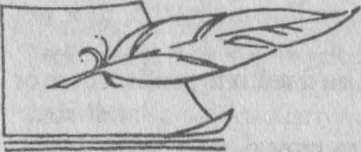
|
| WRITING PRACTICE |
Type your CV using the word processing programme Microsoft Word 6.0 and hand it in to your teacher for corrections and comments.
 2015-04-30
2015-04-30 1150
1150








