Displays, often called monitors or screens, are the
most-used output device on a computer.They provide instant feedback by showing you text and graphic images as you work or play.
Most desktop displays use Liquid Crystal Display (LCD) or Cathode Ray Tube (CRT) technology, while nearly all portable computing devices, such as laptops, incorporate LCDs. Because of their slimmer design and lower energy consumption, LCD monitors (also called flat panel or flat screen displays) are replacing CRTs.
Basic features
Resolution refers to the number of dots of colour, known as pixels (picture elements), contained in a display. It is expressed by identifying the number of pixels on the horizontal and vertical axes. A typical resolution is 1024x768.
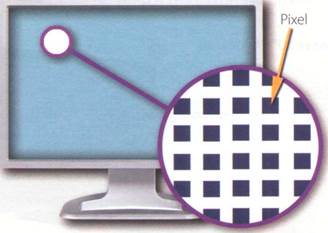 A pixel is a combination of red, green and blue subpixels A pixel is a combination of red, green and blue subpixels |
Two measurements describe the size of your display: the aspect ratio and the screen size. Historically, computer displays, like most televisions, have had an aspect ratio of 4:3 - the width of the screen to the height is four to three. For widescreen LCD displays, the aspect ratio is 16:9, very useful for viewing DVD movies, playing games and displaying multiple windows side by side. High- definition TV also uses this format.The viewable screen size is measured diagonally, so a 19"screen measures 19" from the top left to the bottom right.
Inside the computer there is a video adapter, or graphics card, which processes images and sends signals to the monitor. CRT monitors use a VGA (video graphics adapter) cable, which converts digital signals into analogue signals. LCD monitors use a DVI (digital video interface) connection.
Colour depth refers to the number of colours a monitor can display. This depends on the number of bits used to describe the colour of a single pixel. For example, an old VGA monitor with an 8-bit depth can generate 256 colours and a SuperVGA with a 24-bit depth can generate 16.7 million colours. Monitors with a 32-bit depth are used in digital video, animation and video games to get certain effects.
Display technologies
An LCD is made of two glass plates with a liquid crystal material between them. The crystals block the light in different quantities to create the image. Active-matrix LCDs use TFT (thin film transistor) technology, in which each pixel has its own switch. The amount of light the LCD monitor produces is called brightness or luminance, measured in cd/m2 (candela per square metre).
A CRT monitor is similar to a traditional TV set. It contains millions of tiny red, green and blue phosphor dots that glow when struck by an electron beam that travels across the screen and create a visible image.
PCs can be connected to video projectors, which project the image onto a large screen. They are used for presentations and home theatre applications.
In a plasma screen, images are created by a plasma discharge which contains noble (non-harmful) gases. Plasma TVs allow for larger screens and wide viewing angles, making them ideal for movies.
Organic Light-Emitting Diodes (OLEDs) are thin-film LED displays that don't require a backlight to function. The material emits light when stimulated by an electrical current, which is known as electroluminescence.They consume less energy, produce brighter colours and are flexible - i.e. they can be bent and rolled up when they're not being used.
Choosing the right display device
aE Listen to five customers in a computer shop describing their display device needs. Which device (a-e) would you recommend to each person? In pairs, discuss your choices and give reasons for them.
Speaker 1________________________ Speaker 4____________________________
Speaker 2________________________ Speaker 5____________________________
Speaker 3________________________
 |
| Widescreen 24" flat panel Resolution: 1920x1200 Colour support: 16.7 million Multiple video inputs, flash- card slots and USB ports |
| NEC MultiSyn LCD Monitor Screen size: 17" |
 |
| Resolution: 1280x1024 (SXGA) Aspect ratio: 5:4 Brightness: 400 cd/m2 |
Dell UltraSharp LCD monitor
| Cambridge- Hitachi interactive whiteboard Allows interaction with a projected computer image Board size: 78" Connected to the PC via USB Pointing device: cordless pen |
| Pioneer 50" Plasma TV Resolution: 1280x768 (XGA) Blu-ray Disc recorder 5.1 surround sound system (Five audio channels plus one subwoofer) |
 |
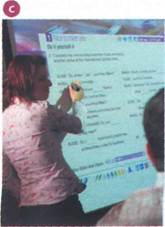 |
Portable projector
DLP (Digital Light Processing) technology
Resolution: 1024x768
 |
Projection screen
В Irll In pairs, discuss which of the display devices you would most like to own. Give reasons for your choice.
Display screens and ergonomics
4 Ergonomics
A BLi Listen to Tony Clark, an expert in computer ergonomics, talking to some
office workers about health and safety. What health problems associated with
computer use do the office workers mention?
В I pij Listen again and complete these extracts.
1 Get a good chair, one that.......................................... your lower back and is
2 Make sure your feet rest firmly........................................ or on a footrest.
3 Position the keyboard.............................................. your elbows, with your arms
___ __......i............................... the work surface...
4... position the monitor at, or just below,..........................................
5 You should sit at________________________ from the front of the monitor, about 50 to 70
centimetres away.
6... a kind of stand that lets you move the monitor......................................., so you can use it
at the correct angle and height.
| Unit 7 |
С Match the extracts above (1-6) with the correct parts of the diagram (a-f).
 |
| Ergonomics - the study of how people interact safely and efficiently with machines and their work conditions |
Language work: instructions and advice
Look at the HELP box and then complete these health and safety guidelines with should/shouldn't.
1 If you type a lot at your computer each
day, you........................... buy an ergonomic
keyboard; it can help reduce the risk of repetitive strain injury.
2 You..................... place your mouse
within easy reach and support your forearm.
3 If you decide to build your own PC, protect yourself from electric shocks. You
____________ touch any components
unnecessarily.
4 You____________ always use a
copyholder if you are working from
• We use the imperative to give instructions. Get an adjustable chair.
Don't put your monitor in front of a window.
• We use should and shouldn't + infinitive to give advice or to talk about what we think is a good or bad idea.
You should look down at the monitor, not up.
You shouldn't use a monitor that's fuzzy or distorts the image.
• We can also give advice by using set phrases like It's a good idea to or It's a bad idea to
+ infinitive.
 Instructions and advice Instructions and advice |
It's a good idea to have a monitor with a tilt- and-swivel stand.
documents.The best position is between the screen and the keyboard, or at the same height as the screen; this can reduce neck, back and eyestrain.
Irresponsible disposal of electronic waste can cause severe environmental and health problems. You just throw your old monitor or video system into the bin.
В IWl In pairs, practise giving advice about how to use a monitor safely using should/shouldn't or It's a good/bad idea to. Look at these guidelines for help.
1 Don't open the monitor. It's dangerous.
2 Don't stare at the screen for long periods of time.
3 Position the monitor at eye level or just below.
4 Leave enough space behind the monitor for unobstructed movement.
5 Don't sit near the sides or back of CRT monitors. Use LCD screens instead - they're free from radiation.
 |
6 Keep the screen clean to prevent distorting shadows.
An ergonomic school or office
You have been asked to write a list of guidelines for making your school or office more ergonomic. Look at the definition of ergonomics at the bottom of page 35 and then write an email to your teacher/manager explaining your guidelines. Consider 1-8 below.
1 Physical layout of the work site: desk areas, computer equipment, filing cabinets, etc.
2 Lighting (overhead lights, desk lamps), glare and ventilation
3 Computer and office furniture: ergonomic chairs and desks
4 User-friendly and ergonomic devices: keyboards, mice, monitors, wrist rests, copyholders, etc.
5 Location and features of telephones
6 Layout of cables and switches for a wired network
7 Wireless internet access and wireless network
8 Maintenance and technical repairs
Types of printer
How many types of printer can you think of? Make a list.
Read the article on page 38 and then label the types of printer (1-5). Which types of printer aren't pictured?
 |
The quality (resolution) of the images goes up to 2,400 dots per inch (dpi)
1_________________
 |
Provides high quality output: a resolution of 1,200-2,400 dpi
The resolution depends on the number of pins
3________________
 |
Provides the highest resolution: more than 3,000 dpi
SHOULD I BUY?
Printing is the final stage in creating a document. Since the results you can obtain with different types of printer will vary substantially, here is a guide to help you decide which one is most suitable for your needs.
To begin with, you should take into account that printers vary in cost, speed, print quality, and other factors such as noise or printing method. Technology is evolving so quickly that there is always a printer for every application or need.
Dot-matrix printers use pins to print the dots required to shape a character. They can print text and graphics; however, they produce relatively low resolution output — 72 to 180 dots per inch (dpi).They are used to print multi-part forms, self-copying paper and continuous-form labels.They are slower than laser printers (see below) but much cheaper.
| WHICH TYPE OF |
 |
Inkjet printers operate by projecting small ink droplets onto paper to form the required image. Colour and hues are created by the precise mixing of cyan, magenta, yellow and black inks. Inkjets are fairly fast, quiet, and not as expensive as laser printers. Nevertheless, you can still expect high quality results because there are some inkjet printers on the market with a resolution of 2,400 dpi.
Laser printers produce output at great speed and with a very high resolution of 1,200—2,400 dpi. They scan the image with a laser beam and transfer it to paper with a special ink powder called toner. They are constantly being improved. In terms of speed and image quality, laser printers are preferred by experts for various reasons; for instance, they have a wider range of scalable fonts than inkjets, can emulate different language systems, and can produce high- quality graphics; however, they are still expensive for home users.
Thermal transfer printers are used to produce colour images by transferring a wax-based ink onto the paper.They are popular for printing bar codes, labels and medium-resolution graphics.
Imagesetters produce very high-resolution output (up to 3,540 dpi) on paper or on the actual film for making the printing plates. In addition, they are extremely fast. Imagesetters are most often used in desktop publishing (DTP). Although they produce the highest quality output, they have one important disadvantage: they are too expensive for homes or small offices.
In modern lithographic printing, images are created on a DTP computer and then output directly to the printing plates, without requiring film as an intermediate step. This technology is called computer to plate, or CTP, and the machine used is called a platesetter.
Finally, we have plotters. Plotters use ink and fine pens held in a carriage to draw very detailed designs on paper. They are used for construction plans, engineering drawings and other technical illustrations. Nowadays, traditional plotters are being replaced with wide-format inkjets.
Find words in the article with the following meanings.
1 designs and images used in magazines, books, etc. (lines 10-15)________
2 output quality, measured in dots per inch (lines 10-15)................
3 a particular colour within the colour spectrum (lines 15-20)__________
4 an ink powder used in laser printers and copiers (lines 25-30)................
5 set of characters that can be resized (enlarged or reduced) without introducing distortion (lines 30-35) ____________________
6 a rectangular pattern of black lines of magnetic ink printed on an object so that its details can be read by a computer system (lines 35-40).................................................
7 surface that carries a reproduction of the image, from which the pages are printed (lines 45-50)
8 in-between; middle (lines 50-55)..................
Language work: connectors 1
A Look at the HELP box and then put the words in italics from the article on page 38 into the correct column of the table.
| Giving examples | Listing/Sequencing | Giving reason/cause |
В Try to add some more connectors to each column. How do you say these connectors in your language?
 Connectors 1 Connectors 1 |
Connectors are linking words and phrases which join ideas and help us organize our writing. Connectors can be used for giving examples, listing or sequencing, and giving reason or cause.
for instance, they have a wider range of...
To begin with, you should take into account that printers vary in cost...
| D |
| В |
| In pairs, describe the features of your ideal printer. |
Some common connectors appear in italics in the article on page 38. For more on other uses of connectors, see Unit 11.
С ьШ Write a paragraph describing the printer(s) you use at home or at work. Try to use some connectors. Think about these aspects: type, speed, resolution, print quality, memory, cost, print consumables (ink cartridges etc.).
Choosing the right printer
A PI In pairs, choose the most suitable printer for each of these situations. Give reasons for your choices.
1 You want to print documents, web pages and occasional photographs at home.
2 A small company needs a printer which will be shared by various users on a local area network (LAN).
3 A professional team of architects and engineers need to create accurate representations of objects in technical drawings and CAD.
4 A graphic arts business needs a printer to produce catalogues, brochures and other publications.
Multi-function printers
A yjy Listen to an extract from a consumer technology podcast about multi-function printers. What two disadvantages of multi-function printers are mentioned?
L. Listen again and answer these questions.
1 What is a multi-function printer?
2 Why are multi-function printers so popular?
3 What is the main advantage of PictBridge technology?
4 Apart from sheets of paper, what other things can multi-function printers print?
5 What software do you usually get when you buy a multi-function printer?
 Comparatives Comparatives |
| • We form the comparative of one- syllable adjectives by adding -er. slow —slower |
6 What advice does Mr Kelly give on ink cartridges?
| Inkjet printers are slower than laser printers, but much cheaper Two-syllable adjectives usually take more/less. |
7 What type of device does he recommend for home users?
8 What type of device does he recommend for businesses?
Language work: comparatives
Look at the HELP box and then complete these sentences using the comparative form of the adjective in brackets.
1 A laser printer is generally (quiet)
................................ than a low-cost inkjet
printer.
2 Multi-function printers are now only slightly
(expensive)................................ than
conventional printers, and offer much (great) versatility.
3 The print quality of this network printer is
noticeably (good)__________________ than
any inkjet, and as (good)..............................
as similar laser printers.
4 The Agfa platesetter is (reliable)
..................... _............... and (easy)
................................ to use than most printers
of its type.
Your printer is only as (good)
................................ as the paper you use.
The final result is always (accurate) than the original image.
An imagesetter is (heavy)............................ _...
than a laser printer.
■ more modern
They're designing a more modern version at the moment.
Adjectives ending in -y (for example, noisy) take -er and the у changes to i.
Dot-matrix printers are noisier than inkjets.
We form the comparative of adjectives with three or more syllables by adding more/less
versatile — >- more versatile
... they're cheaper and more versatile than standalone products.
Note the irregular forms:
good —► better bad —>■ worse little —► less
If you want better results, you'll need specialized software.
Equality is expressed by using as as. Difference can be shown by using not as as
This is as fast as many other printers in its class.
| modern - |
Inkjets are not as expensive as laser printers.
б Reading quiz - printer adverts
A In pairs, read the adverts and then answer these questions. See who in your class can finish first.
1 How many Inkjet printers are advertised?
2 Which printer would you recommend to someone who wants to print advertising graphics?
3 If you have the wide-format printer from Vutek, what kinds of material can you print on?
4 Which technology lets you print directly from your digital camera without needing a computer in between?
5 A page description language, or PDL, describes how to print the text and pictures on the page. Can you find two laser printer languages?
6 What is the resolution of the Brother HL Network Colour Laser Printer?
7 How fast is the Brother HL Network Colour Laser Printer?
Canon Compact Photo Printer SELPHY CP750 Photo Printer
An inkjet photo printer with a 2.4" colour LCD for easy viewing, editing and printing of perfect borderless photos. With PictBridge, you can print directly from digital cameras, memory cards or camera phones (via IrDA or optional Bluetooth unit) without connecting to a PC.
Resolution: 300x300 dpi
Software: Easy-PhotoPrint

| Weight: 960g |
Dimensions: 179x127.1x63 mm
The Vutek UltraVu II5330 provides the ultimate combination of highest
print speed and best print quality in a five-metre printer.
v Wide-format professional inkjet printer
• Prints on a wide variety of substrates, including vinyl, and pressure- sensitive paper, mesh and textiles
• VUTEK Low Friction Kit allows for difficult materials to be run more easily
• Prints up to 16.4 feet (5 metres) wide
• Up to 330 dpi resolution produces images that are sharp, crisp and consistent
• Prints up to 2,230 square feet (207 square metres) per hour
 |
• Applications: banners, exhibition graphics, bus shelters, etc.
Brother HL Network Colour Laser Printer
The HL-4040CN delivers the perfect balance of quality, workgroup, colour A4 laser printing.
 Print Speed: up to 31 ppm (pages per minute) mono, 8 ppm colour (A4) Compatibility: PCL and PostScript languages Paper tray capacity: 250 sheets Memory size: 64MB High-speed USB Print Speed: up to 31 ppm (pages per minute) mono, 8 ppm colour (A4) Compatibility: PCL and PostScript languages Paper tray capacity: 250 sheets Memory size: 64MB High-speed USB |
It boasts outstanding colour output: 2,400 dpi class colour printing with exceptionally crisp, high-resolution text and graphics driven by Brother's exclusive printing enhancement technologies.
В yfy A friend has emailed you asking for advice about which printer to buy, the Canon SELPHY CP750 or the Brother HL Network Colour Laser Printer. Write an email to your friend comparing the two printers. Use the HELP box on page 40 to help you.
"issil^
9 Devices for the disabled
Assistive technology
A M In pairs, look at the words in the box and use as many of them as you can to describe the photos. You will not need all the words.
adapted keyboard on-screen keyboard voice recognition system screen-pointing device screen reader
| blind person motor-impaired person screen magnifier Braille printer adaptive switch touch screen |
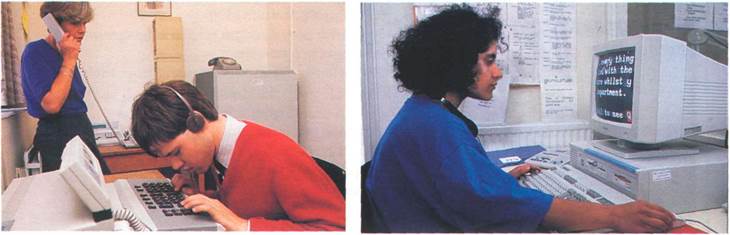
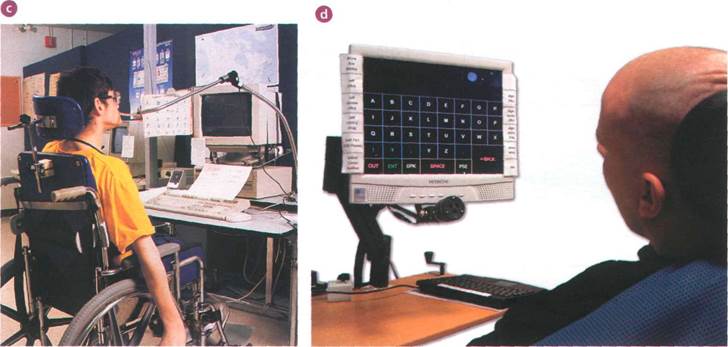 |
| k*, |
pneumatic switch (sip and puff)
Devices for the disabled
iV-^1 In pairs, discuss these questions.
1 What sort of difficulties do you think are experienced by computer users with limitations of vision or mobility?
2 What types of device could be helpful to blind users?
3 How can a person with mobility limitations communicate with a computer?
Computers for the disabled
A Read the text and find the following.
1 the laws which ensure equal opportunities for people with disabilities in the USA and the UK
2 how the blind student in the photo interacts with the machine
3 the systems which type on the screen what is being said in meetings
4 the type of software which reads printed material, recognizes the text and then sends it to the PC
5 the system which is activated by the user's eye movements
6 the switch which can be used by someone with quadriplegia
| Unit 9 |
7 the function of voice recognition devices
 2015-08-21
2015-08-21 14799
14799








