Lead Gen content is a term used to describe the four main components of a new Lead Gen promotion: Sign Up Pages, Free Reports, Confirmation Pages and Confirmation Emails. The items are tied together to form the all-inclusive “Content” for the new Lead Gen promotions.
When creating new content, it is important to remember that each new piece is dependent on the item that has been entered before it in IRIS.
Signup Pages are entered first and are the base page/promotional content upon which all other content pieces are connected. Sign up pages include sign up forms that allow new subscribers to enter their email address and basic information (if applicable) to subscribe to the item the page is promoting.
↓
Free Reports are not a necessary part of the Lead Gen content process but are extra premiums that new subscribers can receive after they have successfully registered for the item or service on the signup page.
↓
Confirmation Pages (“Landing Pages”) are displayed to new subscribers after they have successfully registered for the item or service on the signup page.
↓
Confirmation Emails are automatically sent to the new subscriber after they have successfully registered for the item or service that is being promoted on the sign up page.
SIGN UP PAGES
(Note: you will be taken to this page automatically after entering a new Lead Gen campaign and offer)
Select Content from the Main Input Menu.

Choose the appropriate campaign, offer and content options. Signup pages must be created before the remaining content can be entered.
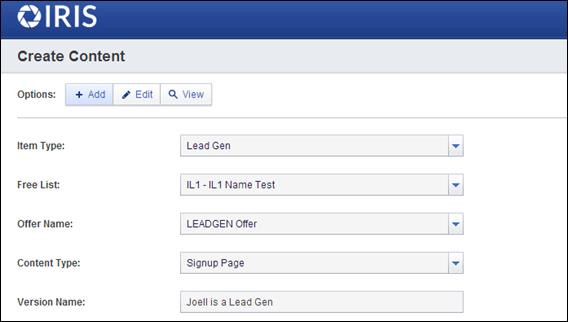
There are two templates to select from when creating new sign up page content – Standard vs. Custom
Standard templates are basic templates that allow users to create sign up pages with standard/basic WYSIWYG options and a standardized sign up button.
Custom templates give users more freedom to access and edit the source code of the sign up pages as well as to use custom sign up buttons.
If using the Standard button and standard page template, complete the required fields and enter your sign up page content. Select the S WYSIWYG to secure a sign up link place-holder in the content. Select YES if you wish to include a “Free Report” in the content and when finished select Create Content.
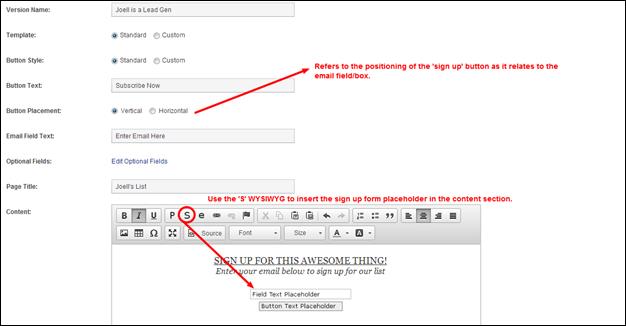
Note: The Edit Options Field gives you the opportunity to select other customer information fields to include in the sign up form. This is only optional if “Vertical” button placement style is chosen.
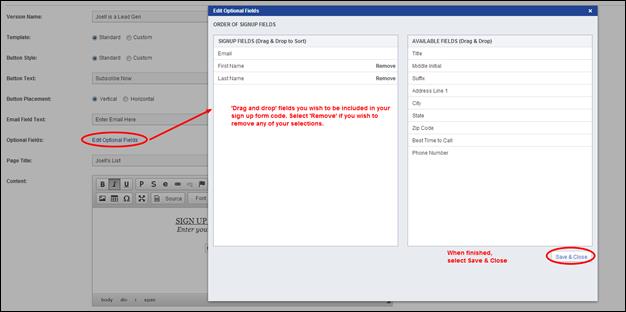
If using custom page templates, the fields and requirements will be the same as the Standard template except you will need to upload/select the Sign Up Button you wish to use and will gain access to the “Head Content” section for entering additional coding that may be needed.
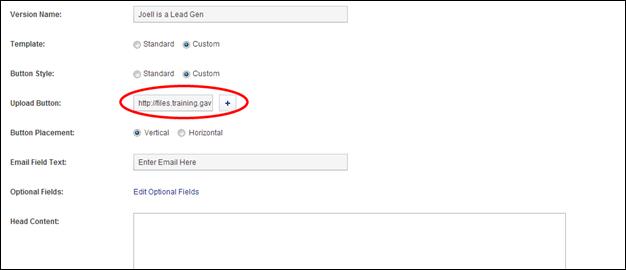
A note about Free Reports:
If you selected YES to the “Free Report” option during the sign up page creation, you will be taken to the new Free Report template.
If you selected NO to the “Free Report” option during the sign up page creation, you will be taken to the Confirmation Page template.
FREE REPORTS
To add a new free report into the system, select the appropriate Item Type, Free List, Offer Name and Content Type if it is not pre-populated in the drop-down boxes. Then, choose if the report will be an Internal or External report.
Internal Reports are housed in IRIS.
External Reports are housed outside of IRIS.
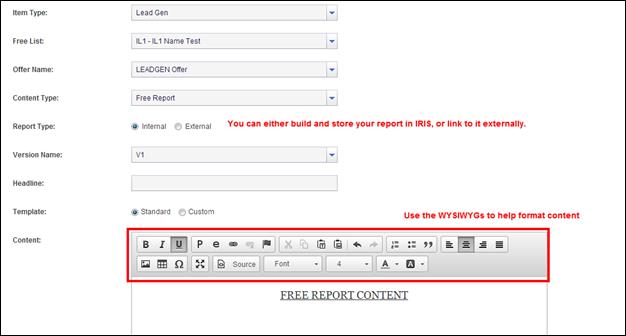
CONFIRMATION PAGE
If you are entering new signup page content, you will automatically be directed to the Confirmation Page template as part of the new content entry process. If you are entering the Confirmation Page template independent of other content you will select Content > Add > and then select Confirmation Page as the Content Type.
To create a new confirmation page, select the appropriate Item Type, Free List, Offer Name, and Content Type. Select the “Style” of the Confirmation Page (Internal vs. External)
Internal confirmation pages are housed/created in IRIS
External confirmation pages are housed outside of IRIS
If you are creating an Internal confirmation page, enter the appropriate confirmation page content and when finished select Create Content.
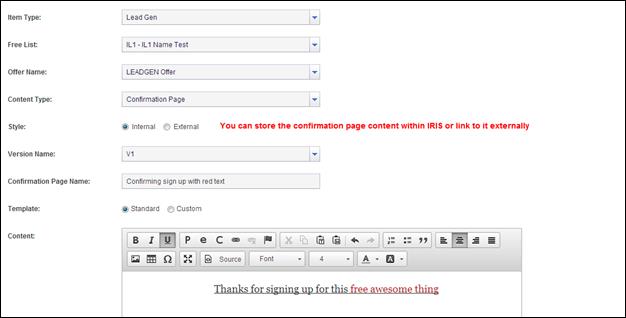
CONFIRMATION EMAIL
If you are entering a new signup page, you will automatically be directed to the Confirmation Email template as part of the new content process. If you are entering the Confirmation Email template independent of other content you will select Content > Add > and then select Confirmation Email as the Content Type.
To create a new confirmation email template, select the appropriate Item Type, Free List, Offer Name and Content Type.
Fill in the required fields and enter the Content for the body of the email template. When finished, select Create Content.
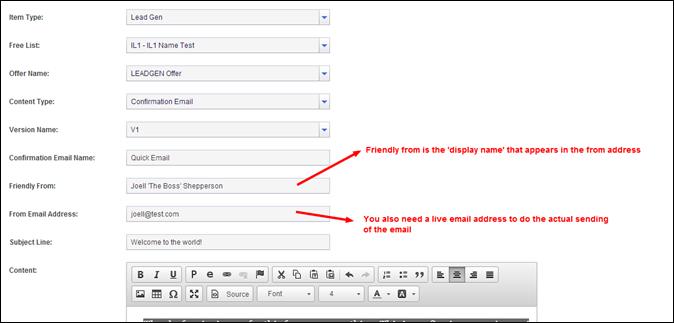
 2015-08-21
2015-08-21 282
282








